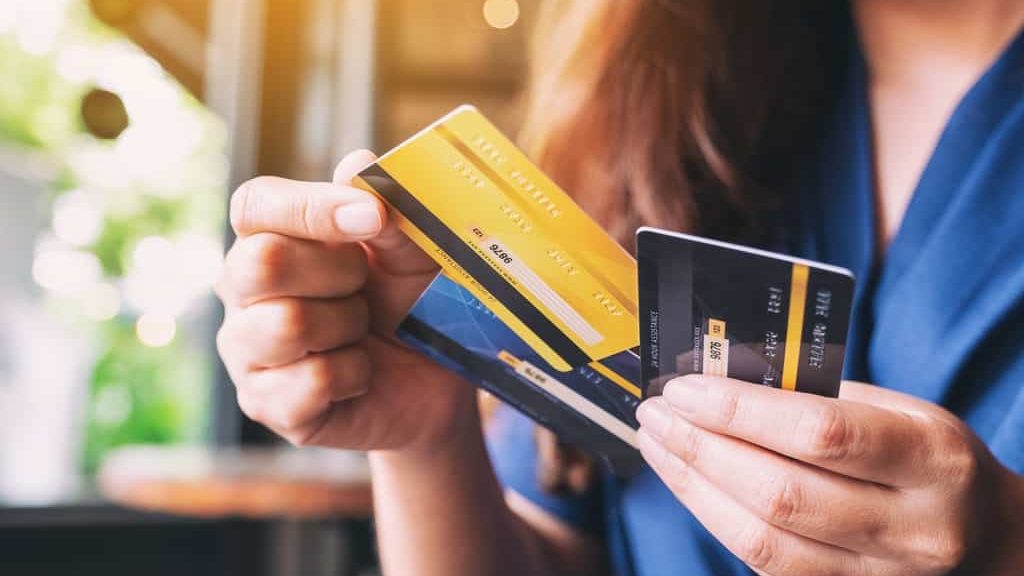Do you need to format a USB flash drive, but you do not know how to do it? On this page, you will find information on how to format a USB flash drive on a computer in the FAT32 file system or in another possible format. In this way, you can format a USB flash drive, ordinary memory cards (SD Card), hard drives on a computer.
Why format flash drives? The reasons may be different, for example, you know or suspect that there is a virus on the memory card. Recently I reinstalled the firmware on the TV and there, too, the instructions included a requirement to format the USB flash drive on which the software will be updated to the FAT32 file system, which I did. Also sometimes, it is necessary to create bootable USB drives or just to clean up unnecessary files. Attention! formatting deletes everything on the disk.
There are many programs for Windows that carry out USB flash drive formatting. I am not a supporter of their use, since in most cases their quality of work and capabilities are no better than the standard tools of the operating system. But, nevertheless, some of them will be a more convenient options for inexperienced users.
In particular, the free utility HP USB Disk Storage Format Tool, which does not require installation and consists of only one small file, provides the ability to format a USB flash drive to NTFS even in Windows XP without the need for additional settings. Therefore, if you have problems understanding the previous point, the HP USB Disk Storage Format Tool is a good alternative.
If the flash drive is not formatted in the usual way
Probably, many have come across a system message like “Windows cannot complete formatting …” or see a USB flash drive in the list of devices, the disk space of which is defined as zero. There can be many reasons for this – from simple to intractable or generally insoluble.
In such situations, the first step is to check the storage device for errors and fix them. This is done like this:
- Connect the USB flash drive to the computer;
- Open “My Computer”, right-click on the flash drive, select “Properties”;
- In the window that appears, go to the “Service” tab and click the “Run check” button, then check the “Automatically fix system errors” and “Check and repair bad sectors” items, click the “Start” button.
If at the end of the process the problems with the formatting of the flash drive do not disappear, you need to do its low-level formatting. There are several options for solving this problem:
- Use special programs for Windows;
- Use a special utility DD – see instructions.
Based on my own experience, I can say that the second option is more preferable, although a little more complicated (this is only the opinion of the author, the first option may seem more convenient to someone). The DD utility works very reliably, is free software, can format both flash drives and hard drives of all manufacturers and of any size.